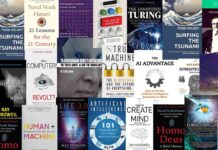Apple is a manufacturer of one of the most popular smartphone series, namely the iPhones. These come with powerful processors, high-end cameras, and smooth displays. However, the operating system i.e., iOS might be a little complicated for you especially if you have been a user of Android smartphones in the past. Most Android phones have an app menu but iPhone does not. Just like this, the features of both the operating systems are quite distinct from one another. From the emojis to app icons and wallpapers to the user interface, the differences are visible.

iPhones are highly sophisticated and come with quite a minimalistic user interface. Obviously, you can customize it to your liking. However, some of the features may be quite overwhelming for you. For example, you may not be able to find a file or photo after downloading it from the internet with your Charter Spectrum internet package. This is because the content you downloaded may have a unique storage pathway contrary to the one you’re familiar with. With the help of this blog, you will be able to find all your PDF, MS Word, video, and image files on your iPhone as it comes with details of all the probable locations for this purpose. Because of this we can say that is a great smartphone for a business man as well.
From the Photos App
It’s not a big deal to find a file that you recently downloaded on your smartphone. Obviously, you must know about a storage location where all of these files are present generally. If you face any difficulty, you can always employ certain techniques to locate downloaded files. iPhone has different folders for photos and files. Just open the photos app to find your photos. Click on the bottom menu and tap on “Library”. Here, you will be able to access your recently downloaded photos. Now, simply choose the ones that you require and use them accordingly.
If you don’t see them, just click on the “All photos” option so that you can see every photo in the “photos” application. Scroll through the images to find the recently downloaded files. Once you access them, you can click on “details” to even find out the location of the files in the internet memory. Now, you can use the downloaded files as per your requirements. Simply share them with the help of your email or edit them with a powerful photo editing app.
From Files
Chances are that you may not be able to find your recently downloaded photo in your photos app. However, there is another way to find the location of downloaded files or photos. Head over to the “Files” app on your iPhone. In this app, you’ll be able to find dedicated folders for applications. To find your recently downloaded photo, tap on the relevant folder. You’ll be able to see all the files. One important tip is to always use the “save to” feature when downloading a file with your browser. It will allow you to select a location of your choice for the file so you don’t have difficulty finding it later on.
From the Browser
At times you may not be able to find your downloaded files in the “Files” app. Open your Safari browser and click on the menu. Now, tap on the “downloads” folder of the browser. Here, you will be able to see all the recent downloads. However, if you’re using third-party browsers, the method might be a little different. As a rule of thumb, you will be able to find the files in a dedicated download folder present in the browser. You can easily open the files from here. By clicking on their details, you can even find the location of a file in your phone’s internal memory.
From the Spotlight
Another way to find a particular app on your iPhone is to search for the file’s name in the “Spotlight”. Your phone system will search the phone memory and share relevant results. This method is quite quick and will display results in a short amount of time.
Using the iCloud
Another way to locate downloaded files in your iPhone is to access the “Downloads” section in your iCloud drive. You may have accidentally or intentionally set the download path to the cloud to save the internet memory of the phone and forgotten later on.
These are all the ways that you can find a photo or a file on your iPhone. These methods are quite easy and will always help you find the PDF, MS Word, or video files you just downloaded. Make sure to download apps from reliable websites only as they can contain malware or viruses. Follow security guidelines to protect yourself against phishing scams as well. If we get together with the technology 5G your phone become a superb.
TechnologyHQ is a platform about business insights, tech, 4IR, digital transformation, AI, Blockchain, Cybersecurity, and social media for businesses.
We manage social media groups with more than 200,000 members with almost 100% engagement.