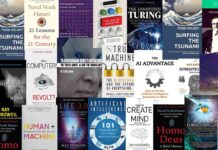How to Upgrade an Outdated Exchange Server to the Latest CU (2025 Guide)
🔍 Why You Should Upgrade Your Exchange Server
- Security patches only apply to the latest CUs
- Compatibility with Microsoft 365 tools and hybrid configurations
- Bug fixes and performance improvements with every update
- Support requirements — Microsoft won’t help you if you’re behind
Keeping up with the latest CU ensures your environment is protected and running at peak performance.
✅ Prerequisites Before You Start
- Back up your Exchange environment (databases, configs, etc.)
- Check your current CU version and Windows Server compatibility
- Install the latest Windows Updates
- Download the correct CU package from Microsoft’s official Exchange download center
- Make sure your antivirus software won’t interfere with the update
🛠️ Step-by-Step: How to Upgrade to the Latest CU
- Download the CU Installer
Visit Microsoft Exchange CU downloads and grab the latest version for your build. - Extract the Files
Right-click the CU ISO and mount or extract it. - Run the Setup
Open Command Prompt as Administrator and run:
setup.exe /mode:Upgrade /IAcceptExchangeServerLicenseTerms_DiagnosticDataOFF - Wait for Completion
The installer will handle the update — services will be restarted, so plan for downtime. - Verify the Upgrade
Launch Exchange Management Shell and run:
Get-ExchangeServer | fl Name,Edition,AdminDisplayVersion - Reboot (If Required)
Some CUs require a restart. Check the setup prompt to confirm.
🧰 Post-Upgrade Best Practices
- Re-enable antivirus scanning if it was paused
- Test mail flow and client connectivity (Outlook, mobile, OWA)
- Monitor Event Viewer for any upgrade-related warnings or errors
- Document the upgrade and update your internal logs
👨💼 Final Thoughts
Upgrading your Exchange Server might feel like a hassle, but it’s essential for keeping your environment secure, efficient, and support-compliant. Whether you’re managing a small organization or a hybrid cloud setup, staying up to date with the latest CU is a smart move.
Need help with hybrid setups or Exchange Online migration? Let us know — we’re happy to help.
TechnologyHQ is a platform about business insights, tech, 4IR, digital transformation, AI, Blockchain, Cybersecurity, and social media for businesses.
We manage social media groups with more than 200,000 members with almost 100% engagement.