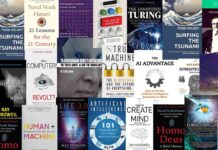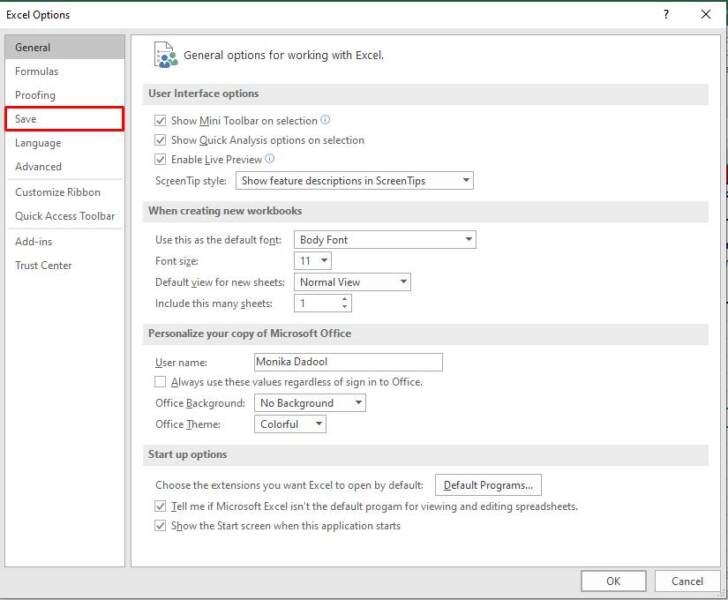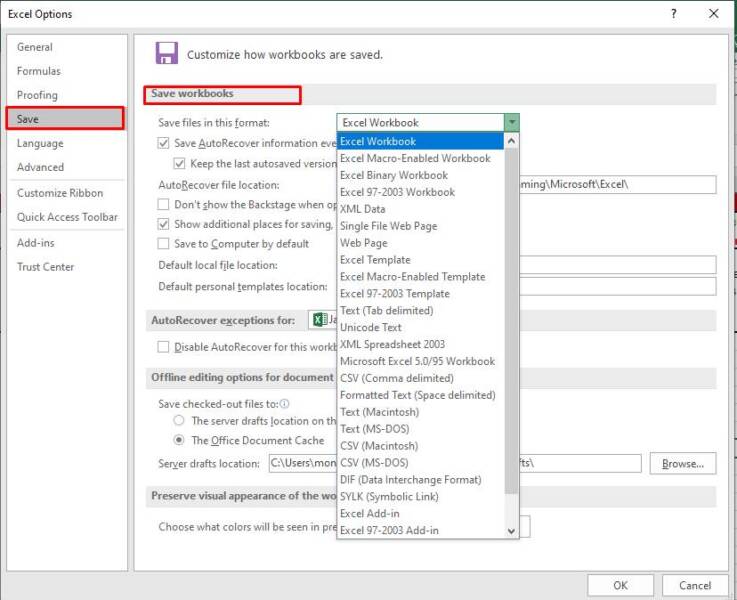While working on Excel, you sometimes face errors and issues that prevent you from opening the file. The “Excel cannot open the file because the file format or file extension is not valid” is one such error that can prevent you from opening the Excel file. It can occur due to some issue with the Excel file format. The error can also occur when you do not have permissions to open the file or the Excel file is corrupt. In this article, we will discuss the methods to resolve the “Excel cannot open the file because the file format or file extension is not valid” error.
Methods to Fix “Excel Cannot Open the File Because the File Format or Extension is Not Valid” Error
You can try the following methods to fix the Excel cannot open the file error.
Method 1 – Restore an Earlier File Version
If you’re not able to open the file, then you can try restoring an earlier version of the file. This will only work if the AutoRecover option is enabled in Excel. Here are the steps to restore an earlier version of Excel file:
- In MS Excel, go to the File menu and then click the Info tab.
- Click Manage Versions and then click on Recover Unsaved Workbooks.
- Click on the available last auto-saved file version and then choose Open.
- Click File and then select the Save As option to save the file.
Method 2 – Check and Change the File Format
You can get the “Excel cannot open the file because the file format or file extension is not valid” error when you try to open a higher version Excel file in a lower version Excel application. For example, if you are saving file created in Excel 2013 or higher version in Excel 97-2003 (.xls). You can try changing the Excel file format.
Here’s how to do so:
- In Excel, click on the File menu and click
- On the Excel Options window, click Save.
- Under the Save Workbooks section, click on the “Save files in this file format” dropdown. Select the compatible file format. Click
Check if you can open your Excel file. If not, try the next method.
Method 3 – Check and Provide File Permissions
You can encounter the error “Excel cannot open the file because the file format or file extension is not valid”, if you do not have permissions to access the file.
You can check and provide the right permissions by following the below steps:
- Go to the Excel file location and right-click on it.
- Click on the Properties option.
- Click the ‘Security’ option in the Properties dialog box and click Edit.
- Under the Security window, click the user names under ‘Group or user names’.
- Next, check and make sure that the below file permissions are selected:
- Read
- Write
- Execute
- Modify
- Read & Execute
- Full control
- If not, then assign them. Click Apply and then click OK.
Method 4 – Repair the Corrupted Excel File
Corruption in the Excel file is also one of the causes behind this error. You can repair the damaged/corrupt Excel file using the built-in utility – Open and Repair.
Here’s how to use this utility to repair the Excel file:
- In Excel, click the File menu and then click on
- Click on the Browse option to choose the affected Excel file.
- The Open dialog box appears. Click on the desired file.
- Click on the arrow next to the Open button and then click the “Open and Repair” option.
- In the dialog box that appears, click on the Repair option to recover the maximum possible data.
- A message will be displayed once the repair process is complete. Click
If the above utility fails to repair the file, then you can use a professional Excel file repair tool, like Stellar Repair for Excel. It can repair even highly corrupted Excel files. It can restore all data from the corrupt Excel file with complete integrity. The tool helps resolve all the corruption related errors in Excel file. The tool supports workbooks created in Excel 2019, 2016, 2013, and earlier versions.
Conclusion
The error “Excel cannot open the file because the file format or file extension is not valid” prevents you from opening the file. Above, we have mentioned different methods to resolve the error. We have also mentioned a powerful Excel file repair tool – Stellar Repair for Excel that can help resolve the error if corruption is the cause behind it. It can repair the corrupted Excel file and recover all its components, including tables, charts, pivot tables, images, charts, etc., without impacting the actual structure of the file.

Ingrid Maldine is a business writer, editor and management consultant with extensive experience writing and consulting for both start-ups and long established companies. She has ten years management and leadership experience gained at BSkyB in London and Viva Travel Guides in Quito, Ecuador, giving her a depth of insight into innovation in international business. With an MBA from the University of Hull and many years of experience running her own business consultancy, Ingrid’s background allows her to connect with a diverse range of clients, including cutting edge technology and web-based start-ups but also multinationals in need of assistance. Ingrid has played a defining role in shaping organizational strategy for a wide range of different organizations, including for-profit, NGOs and charities. Ingrid has also served on the Board of Directors for the South American Explorers Club in Quito, Ecuador.