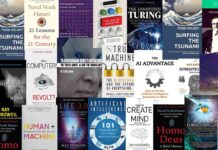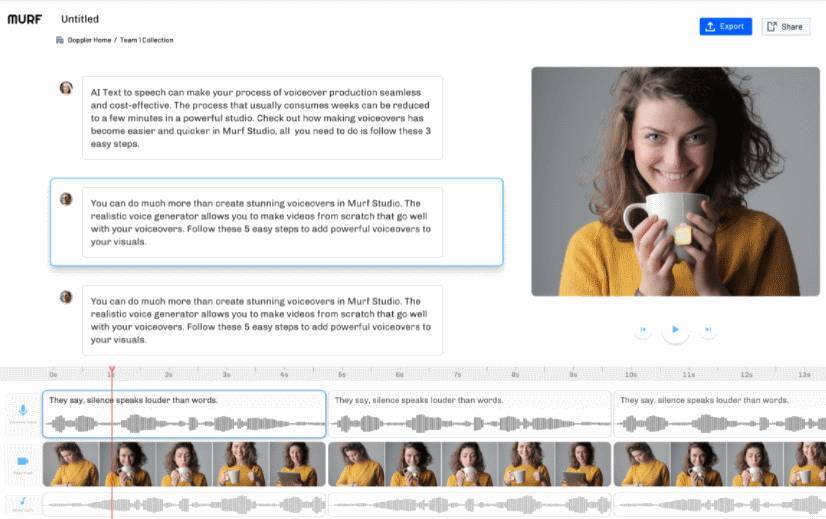Murf is an AI text-to-speech online voiceover software that lets you create quality voiceovers and audio outputs for your videos and other needs. Murf is a tool for all irrespective of their expertise in the audio field.
If you need to create voice overs that suit your brand and needs then, Murf makes it possible in four simple steps.
With AI-enabled text-to-speech voices too, errors may occur or certain parts can sound robotic. This can be impeded if you revisit your outputs and make the necessary changes. As an online text-to-speech tool, Murf lets you create quality outputs in a jiffy. In addition, it also helps review and creates updated versions of the same in a few steps and minutes.
Now let’s look at the four steps in detail –
- Upload your Script
On Murf, you can upload your voice over script or enter the required content in the provided field. The tool enables you to add voiceover to videos or images and soundtracks. With the AI changer feature, you can also upload your home recorded voice and convert it into AI voice. However, this feature is not available in the Free plan as of now.
2. Edit the Elements
Murf has over 100 voices to choose from. Suit your brand and business needs by choosing the voice that you find to fit best. Once the interface is updated with your script or content, you can now edit and enhance certain elements such as pitch, emphasis, volume, and speed. The tool also lets you modify the pronunciation and add pauses as needed. Adding pauses and emphasis to certain words could be a great strategy to ensure retention and make the content more engaging. This is especially helpful in the eLearning industry.
3. Preview
Post editing the elements, you can go ahead and preview your voiceover on Murf’s online text-to-speech tool. If you are not satisfied with the output you could tweak the elements to fit your vision. You can also enhance your voiceover by adding royalty-free background music from Murf’s music library.
4. Render and Download
The last step is to render and download your final audio output.
Some of the key features to look for in Murf –
Import via Link
If you’re an existing content creator that needs to make some changes to an existing audio or video then, this realistic text-to-speech tool is an ideal choice. Add or edit the content by using the specific audio or video link. The videos could be on any of the sharing platforms such as Vimeo or YouTube. For instance, you may have a video on YouTube that you wish to enhance by adding narration. You can simply copy the YouTube link for the video and use Murf to add the narration.
Accurate Timing
One of the key aspects of editing is accuracy. If you intend to move even a single word from your script then, Murf ensures that it is done precisely enough that no further edits are required.
Grammar Assistant
Murf’s text-to-speech tool also offers an in-built grammar assistant that ensures to point out any grammatical errors that may not have caught your attention. Apart from identifying the error, it also provides corrections for the same.
Formats Supported
If you upload a video on Murf, then the audio is separated from it and will become available for editing in the Murf Studio. Currently, the tool supports .mp3 and .mp4 formats for upload and transcription.
Voice Changer
The voice changer feature lets you upload your existing recordings and revamp them with professional AI voices. You can change the voice in three simple steps – transcribe the audio, choose a voice and regenerate the audio in a new voice.
TechnologyHQ is a platform about business insights, tech, 4IR, digital transformation, AI, Blockchain, Cybersecurity, and social media for businesses.
We manage social media groups with more than 200,000 members with almost 100% engagement.