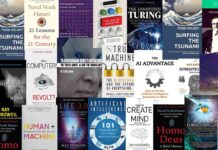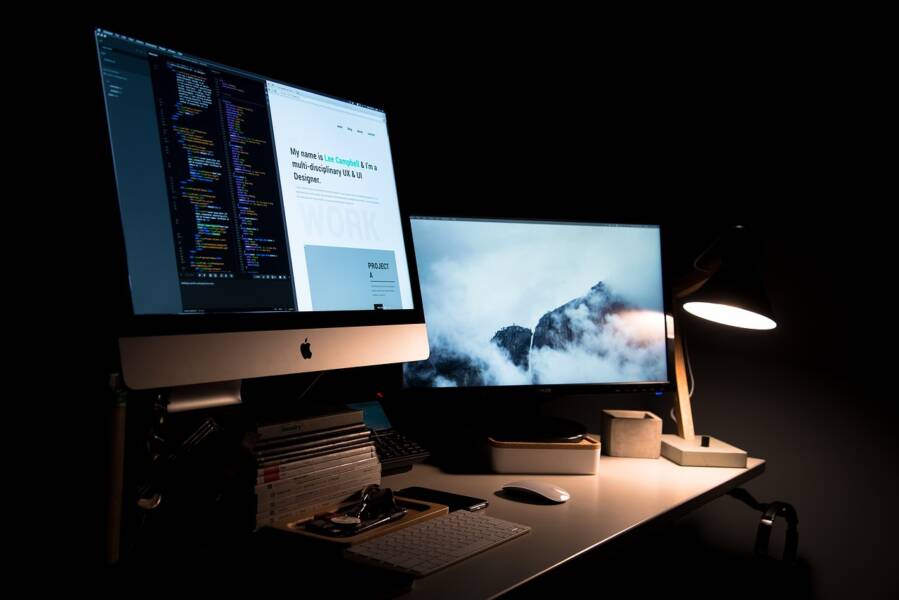A second saved means a lot when you have a lot to work on in a shorter time frame. But not everyone is equipped enough to work quickly even when they are asked to follow a set schedule. That’s when Mac shortcuts come in handy. They help you work faster and smarter.
Surprisingly, not using keyboard shortcuts actually makes you lose 64 hours a year. That’s a lot!! C’mon, you can’t lose these hours when you have the option to transform them into productive hours.
To skyrocket your productivity, we have compiled a list of shortcuts. Don’t worry!! We won’t be talking about Ctrl+C or Ctrl+V. But before that, here are some pointers that you must keep in mind.
- The shortcuts are meant for keyboards of the US layout.
- Refer to Mac help if you’re finding difficulties with any of the shortcuts.
Command+Shift
If you want a full-screen capture, go for Command+Shift+3. And if you’re going to take a screen catch of one particular window, then you must click on the Command+Shift+4. You can even click to edit the screenshot or simply save it like that.
Command+
If you want to hide or show a dock in particularly small devices, such as Apple Macbooks, you can go for Command+Option+D. Sometimes you want to quit apps or pages without wanting to switch to a mouse. In such a situation, you can click on the Command+Q and get your work done easily. You can also use a bit of time to discover the tricks that can help your Mac to run faster. Further, for people who write many mails, instead of going for the reply button every single time, just go for Command+R, and a new reply box will open up instantly.
Further, if you search for something on your Max or web, you can easily do that using Command+Spacebar. No extra clicks are required. If you are a multitasker, the following commands will come in handy.
- Command+Shift+? is a quick shortcut to access help if you cannot troubleshoot issues on your own.
- Command+Option+ESC would be useful if your system hangs and stops working.
- Command+Option+H allows you to work on a clutter-free desktop.
- Command+F is helpful when you are searching for a particular phrase or a word in a lengthy article.
- Command+A is a shortcut to select the content in one go.
- Command+Navigation Keys will save you time when you want to go to a dedicated page when reading a long article without troubling yourself to switch to a mouse.
- Command+W helps you to close a tab when not in use.
Control+Media Eject
This command will help you restart, shutdown, or sleep your Mac in split seconds. When you press this command, a dialog box will appear, asking you to take action. You can click on any of the options as per your requirement.
Wrapping up
The list is just a snapshot of what you can achieve using different shortcuts. Many options are available other than the ones mentioned here. For instance, Command+Move+F5 helps you alter an archive, or Command+N will help you open a new tab instantly.
Whatever maybe your work, you will find respective shortcuts to speed up and work efficiently. After all, if you want to excel, productivity matters more than anything!

Ingrid Maldine is a business writer, editor and management consultant with extensive experience writing and consulting for both start-ups and long established companies. She has ten years management and leadership experience gained at BSkyB in London and Viva Travel Guides in Quito, Ecuador, giving her a depth of insight into innovation in international business. With an MBA from the University of Hull and many years of experience running her own business consultancy, Ingrid’s background allows her to connect with a diverse range of clients, including cutting edge technology and web-based start-ups but also multinationals in need of assistance. Ingrid has played a defining role in shaping organizational strategy for a wide range of different organizations, including for-profit, NGOs and charities. Ingrid has also served on the Board of Directors for the South American Explorers Club in Quito, Ecuador.