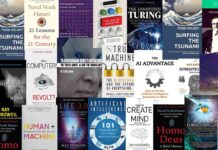Understanding the reasons behind IMAP error 0x800CCC0E in Outlook can be frustrating, but this blog post offers a handy guide on what to do next. You’ll learn both methods for fixing it and how PST Repair software could help if your PST file is corrupt. With these solutions at hand, you’re ready to tackle that pesky ‘0x800CCC0E’ issue!

It’s no secret MS Outlook, Outlook Express and similar email clients can experience hiccups – with 0x800CCC0E being a frequent offender. With various causes such as improper server configurations or inaccurate usernames/passwords thwarted users from completing their desired task. Knowing this bug is life-saving knowledge for those relying upon these services to perform communication tasks!
What Causes IMAP error 0x800CCC0E in Outlook
Experiencing the 0x800CCC0E error code when attempting to use Microsoft Outlook? This could be due to a disturbed Internet connection or some underlying configurational changes that are blocking your email program’s access. Be sure you explore these potential causes in order to get your inbox back up and running!
Troubleshooting Internet connectivity can be a daunting task. However, with the right diagnosis and steps you can fix this problem quickly! Common causes for internet connection loss could include antivirus settings that are restricting connections, Windows Firewall blocking Outlook’s features or suspicious emails being sent through. An SMTP authentication error may also indicate faulty add-ins as well as corrupted files from incorrect configuration of port numbers. Identifying which issue is causing your difficulty will help guide you to a suitable solution in no time!
What to do in Case os IMAP Error?
In some situations, an IMAP error message with the code ‘0x800CCC0E’ may appear. This can manifest in two forms – each requiring its own resolution method.
- Trouble accessing your subscribed folders on Outlook? We’ve detected an error (0x800CCC0E) when attempting to download updates from the IMAP e-mail server for account [email protected], preventing connection to the server. If you keep getting this message, contact your system’s administrator or Internet Service Provider ASAP!
- With two of four tasks completed successfully, an error was encountered during task ‘Synchronizing subscribed folders for your_account.com.’ An Outlook connection could not be established: 0x800CCC0E. To ensure successful synchronization in the future, reach out to either a server administrator or ISP with this issue code and investigate further solutions!
Fixing IMAP Error in Outlook
- If you are experiencing the IMAP error – 0X800CCC0E, it is likely that your internet connection isn’t functioning correctly. To rectify this issue and restore normal service, please check to make sure your connection is operational. Once any potential problems have been solved and verified as working properly, you should be able to eliminate the effects of the IMAP error – 0X800CCC0E.
- Having difficulty setting up your email account in Microsoft Outlook? You might be encountering the notorious IMAP error – 0X800CCC0E. Don’t fear, as we have a few troubleshooting steps to guide you back on track and get your emails humming again! To ensure smooth and uninterrupted access to your email account, it is critical that the settings in Microsoft Outlook are correctly configured. Open Outlook and visit its “File” tab, then select ‘Account Settings’ from the drop-down menu. Click on the “Email” tab for further customization of both incoming (IMAP) and outgoing (SMTP) mail server details – which should take into consideration your own domain name as part of their address structure. Once done so, press OK to save these changes before closing out Outlook completely; doing this will initiate a successful restart with correct configurations intact!
- Unexpected IMAP errors can be an unwelcome surprise, but luckily there’s a quick fix. If you ever receive the 0X800CCC0E error code it is likely due to receiving a suspicious email message – take action by considering deleting the message from your inbox or confirming its legitimacy with the sender before doing so!
- Is an antivirus program blocking your access to email? If so, you may be encountering the IMAP error – 0X800CCC0E. To get around this issue, disable the security software temporarily and attempt using your account again. Once that’s done and successful, add an exception for mailing in its settings before enabling it once more.
- Safeguard your system by allowing Outlook.exe to access the Internet, however be mindful of potential risks that accompany this action. Exercise caution when proceeding with this approach in order to guard against security vulnerabilities.
- To ensure your Outlook is functioning properly, why not create a fresh profile and test it out by sending/receiving messages? When everything works satisfactory, you can make the new profile your default – effortlessly eliminating any errors that were present.
- Keep your messaging system flowing smoothly by quickly addressing stuck messages housed in the Outbox. To do so, select Work Offline mode under the Send/Receive tab and take action on any backed up items: either move them to the Draft folder for later review or delete them altogether.
- Avoid Outlook frustrations with a simple tweak! To increase your server timeout setting, launch Outlook and navigate to File > Info>Account Settings. Select the target account, click Change then More Settings for an additional layer of control. Finally select the Advanced tab and up the proverbial ante on your timeout settings until error messages are resolved – creating a better user experience in no time at all!
- Be careful of email disruptions caused by external products such as Net Nanny, Marketscore (Netsetter), Internet Accelerator and Panicware Pop-Up Stopper. These programs may interfere with the functioning of Outlook so it’s important to take note when using third party applications
If manual methods have been unsuccessful in resolving your error, there is a chance that the Personal Folders (.pst) File has become corrupted. Microsoft’s Inbox Repair Tool (Scanpst.exe) can be used to repair this file; however, it comes with several limitations such as difficulty accessing recovered data and prolonged resolution time when dealing with severely corrupt or damaged PST files. It may require multiple runs of Scanpst.exe before problem-solving steps are successful in fully repairing the PST file issue at hand.
Stellar Repair for Outlook offers an effective repair solution that quickly resolves PST file corruption and saves time. In addition, this recovery software recovers mailbox components such as emails, attachments, contacts, calendars and more with ease – even from severely oversized or inaccessible files. To reduce chance of further damage to the PSTs it also includes options to compact & split large ones into smaller parts; plus provides a user-friendly GUI interface so users can easily navigate through the entire DIY repair process without any technical help.
Outlook’s IMAP error 0x800CCC0E could be caused by anything from network problems to third-party security applications. If a manual resolution attempts like disabling anti-virus software or Windows Firewall doesn’t work, you may need to examine your Outlook profile and change the port number as an alternative solution. PST file corruptions can also trigger this issue; however Microsoft’s Scanpst utility might not always solve it completely. For successful repair of severely corrupted files, opting for Stellar PST Recovery is recommended instead

Ingrid Maldine is a business writer, editor and management consultant with extensive experience writing and consulting for both start-ups and long established companies. She has ten years management and leadership experience gained at BSkyB in London and Viva Travel Guides in Quito, Ecuador, giving her a depth of insight into innovation in international business. With an MBA from the University of Hull and many years of experience running her own business consultancy, Ingrid’s background allows her to connect with a diverse range of clients, including cutting edge technology and web-based start-ups but also multinationals in need of assistance. Ingrid has played a defining role in shaping organizational strategy for a wide range of different organizations, including for-profit, NGOs and charities. Ingrid has also served on the Board of Directors for the South American Explorers Club in Quito, Ecuador.